Managing E-Mail Address Policies
Under Exchange Server 2007
Moving from ES 2003 to ES 2007, major change in administration of Email Address Policies is the division of responsibility between Accepted Domains and Email Address Policies. We will go through each, respectively. They were known Recipient Policies back then.
Accepted Domains:
Before creating a new email address policy, you must add the domain name under Accepted Domains tab.
Open Exchange Management Console (EMC), to select Hub Transport. Then Accepted Domain under Hub Transport middle pane. Default Accepted domain is selected in the figure below.
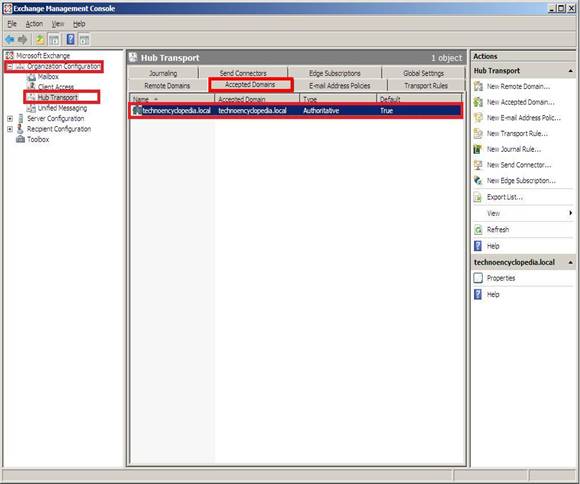
To add a new Accepted Domain, right-click on the white sheet under the selected tab, to select New Accepted Domain…
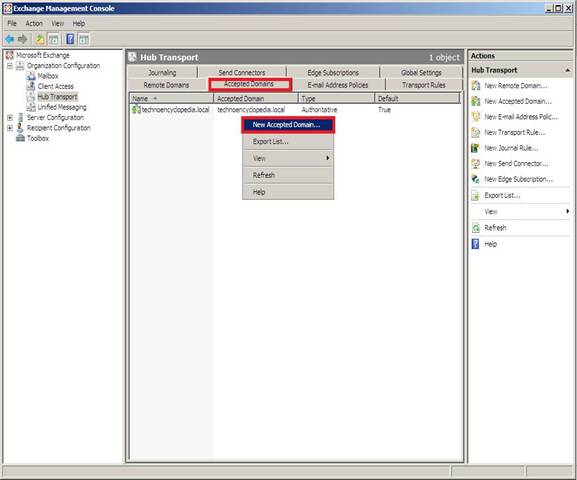
New Accepted Domain dialog box will ask for the accepted domain name and domain with email relay type to select. You can follow Hub Transport tutorial for further details, on latter. Click New.

On successful completion; you will see completion summary with EMS command used to create new Accepted Domain. Click Finish.
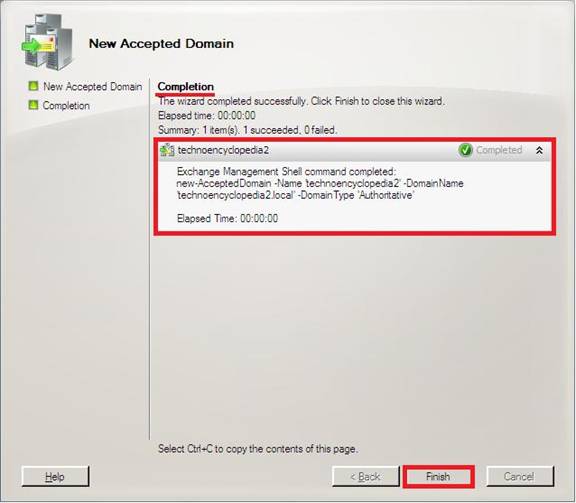
Newly add Accepted Domain will be shown under its tab, shown below.
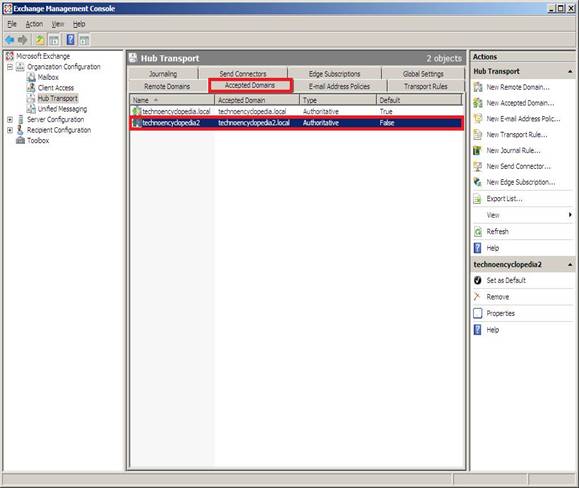
Creating a New Email Address Policy… is done through Action menu of EMC or its selection from Actions of right pane.
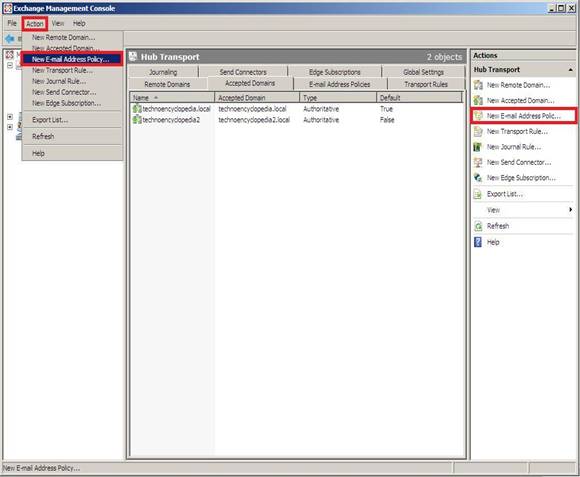
Under introduction of New E-Mail Address Policy, you have to specify the policy name and the recipient type. Latter defines the group to which this policy is applied. Once done; clickNext.
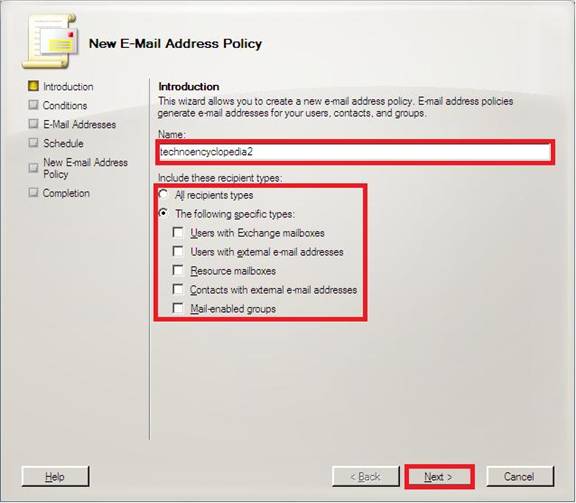
Next screen asks of conditions for further filtration of users to whom these policies will apply. Click Next.
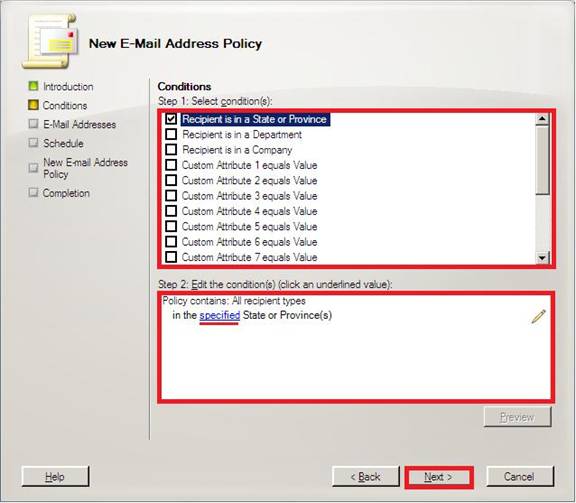
Now click Add… to add the format for email part and domain of the new email address policy.
STMP E-mail Address dialog box has to be used to specify above parameters. Domain name can be custom or accepted domain.
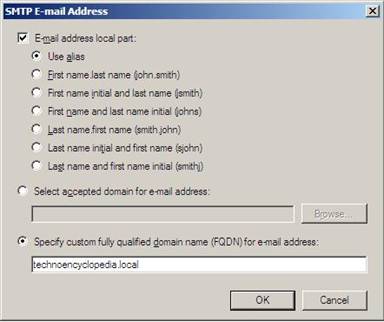
To use accepted domain, Select accepted domain for email address radio button then click Browse…
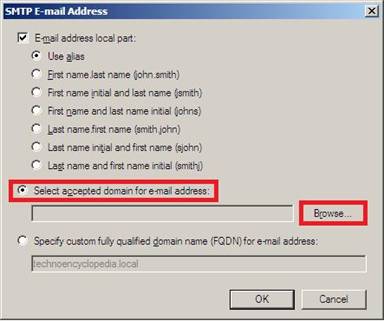
On Browse…, available ones will be shown to select then click OK.
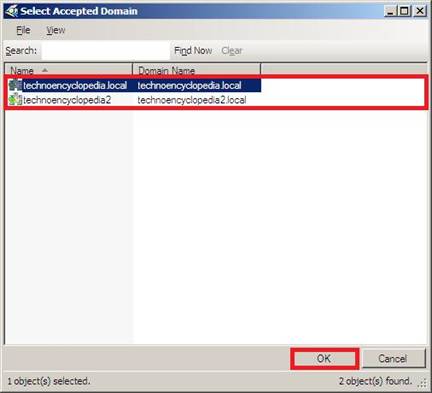
On return from accepted domain selection; click OK to move on.
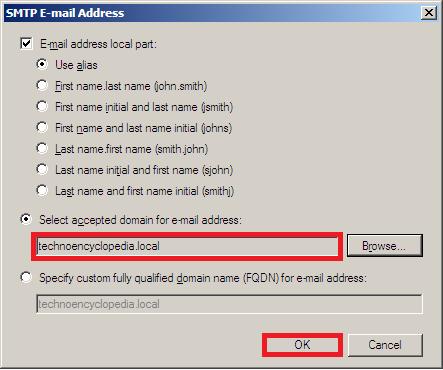
Created email local part format and domain will be shown under E-Mail Addresses. Click Next.
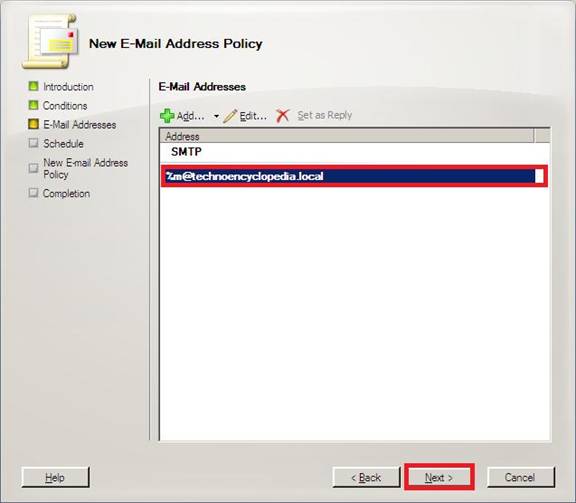
When this policy should be applied: this is the question being asked. Select immediately or at the following time, as per your requirement to click Next.
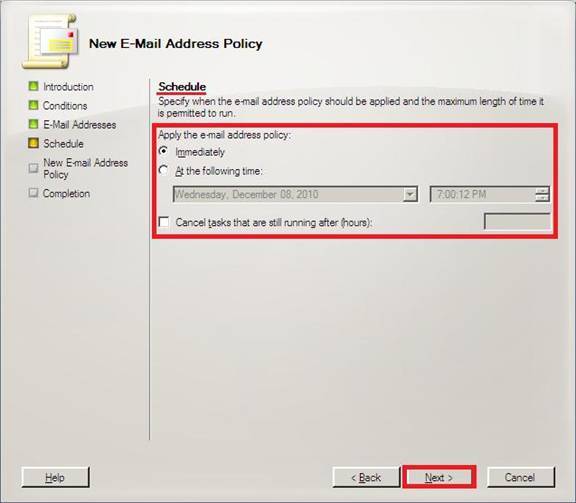
Lastly, go through whole Configuration Summary for New E-Mail Address Policy. If satisfied click New and you are done.
Completion screen for New E-Mail Address Policy with the EMS command executed for this new policy. Click Finish.
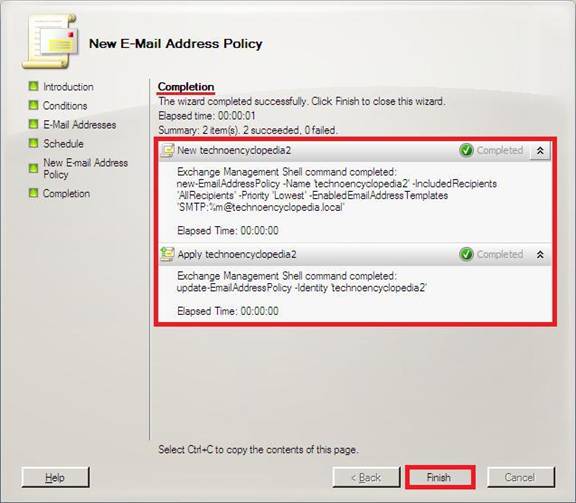
EMC will show new policy applied under E-mail Address Policies tab of Hub Transport, technoencyclopedia2 here.
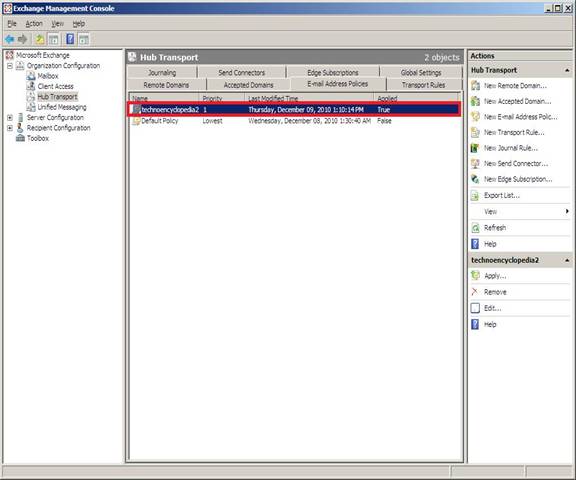
Conclusion: This article talk of applying new E-Mail Address Policy on added acceptable domains under ES 2007.
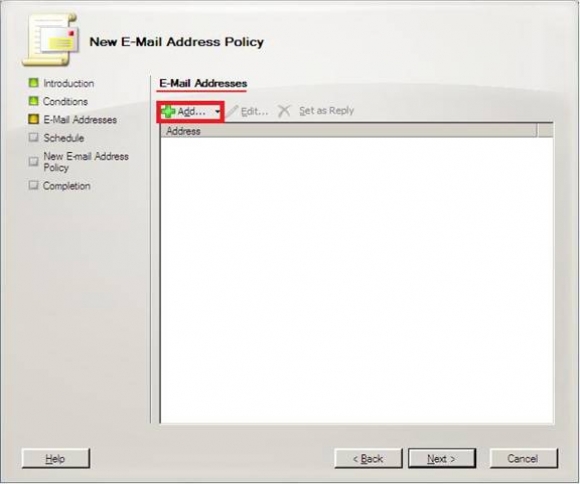
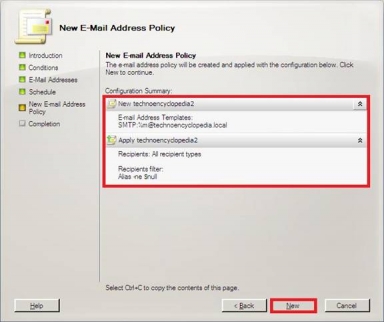
No comments:
Post a Comment